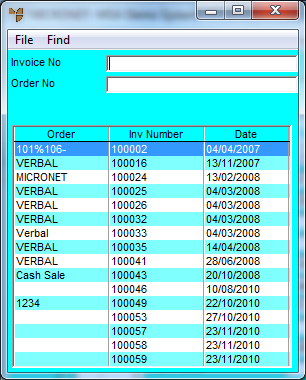
Like the Invoice Creation program, you can create a backorder from a customer’s previous sales. This could be used as an alternative to standing orders. When you select an invoice, Micronet loads that invoice into the backorder, retaining all the previous pricing and quantities. You can then delete, amend or add lines as you require for this backorder.
Refer to "Maintaining the Backorder Creation Header".
Micronet displays a selection screen showing previous invoices for this customer.
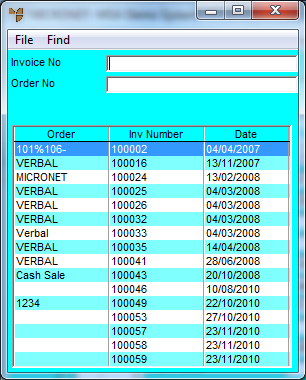
|
|
Field |
Value |
|
|
Invoice No |
If you know the number of the invoice you want to load, enter it. |
|
|
Order No |
If you know the order number for the invoice you want to load, enter it. |
Micronet displays the invoices matching your criteria at the bottom of the screen.
Micronet redisplays the Backorder Creation Header screen with the details of the invoice.
If the debtor is set not to allow backorders, Micronet displays the following prompt.
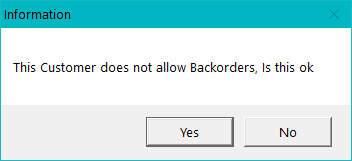
|
|
|
Technical Tip Whether or not a debtor allows backorders is set in the Allow B/O field on the Debtor master file (refer to "File - Debtor - Debtor"). |
If you selected Yes, Micronet redisplays the Backorder Creation screen.